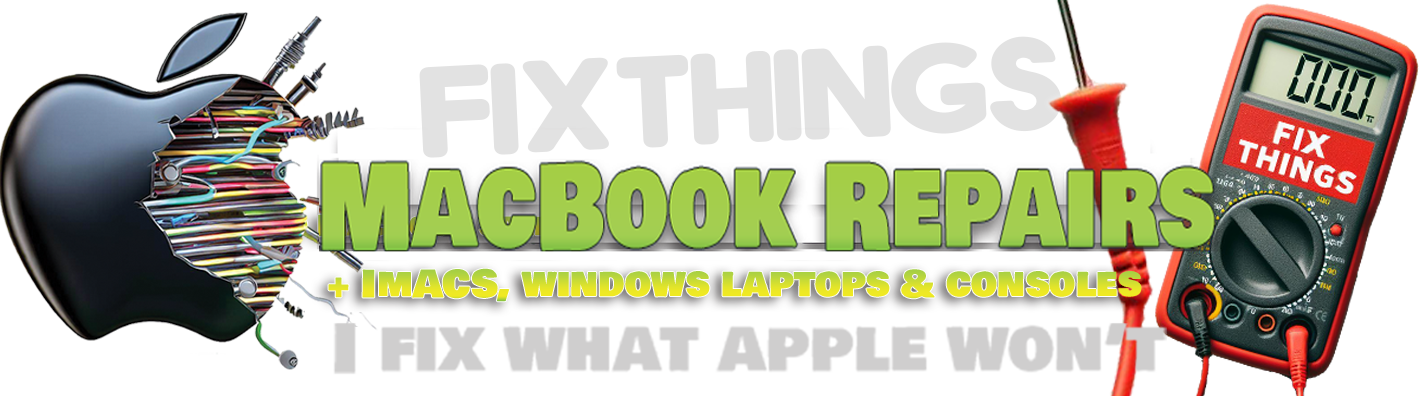liquid damage
They don't like getting wet!
Liquid damage macbook or laptop
A TICKING TIME BOMB
What Happens When Your MacBook Meets Any Liquid Spill?
Let’s face it – spilling any liquid on your MacBook is enough to send anyone into panic mode. Maybe you were sipping your favorite drink while working, and now you’re staring at a soggy disaster. But what actually happens when water or another liquid meets your MacBook’s internal components? Grab a towel (for your MacBook and your tears), and let’s dive into what really goes on inside after a liquid spill.
1. The “Oops” Moment – When Liquid Hits Your MacBook
The keyboard is usually the first point of contact. MacBook keyboards are not waterproof, and any spill allows liquid to seep quickly into the device. Beneath those sleek keys lie circuits and connectors that can be damaged in seconds, even if the spill seems minor.
2. Logic Board Liquid Damage – The Silent Killer
The logic board (Apple’s term for the motherboard) is like your MacBook’s brain and heart combined. When liquid touches it, it can cause short circuits and corrosion. This damage may not be obvious right away but can worsen over days or weeks. Water-damaged MacBooks often show delayed symptoms, making early professional inspection essential.
3. Liquid in the Display – Ghosting and Discoloration
Liquid can travel up into your MacBook’s Retina display, especially in larger spills. This may lead to ghosting, flickering, or permanent discoloration. These issues can make your screen look like a watercolor painting instead of a crisp Apple display.
4. Sticky Keys or Dead Keyboard
Even small amounts of liquid can leave your MacBook keyboard sticky or unresponsive. Certain keys may stop working altogether, or worse, you might press one key and see random characters appear. This is a common issue in MacBook Pro and MacBook Air models after a spill.
5. Battery Damage – A Dangerous Mix
Batteries and liquids are a hazardous combination. A liquid-damaged battery might stop charging, become swollen, or in rare cases, pose a safety risk. If your MacBook battery won’t charge after a spill, it needs professional attention right away.
What To Do Immediately After a Spill
If your MacBook has come into contact with water, coffee, juice, wine, or any other liquid, follow these steps:
-
Turn it off immediately (press and hold the power button)
-
Unplug all accessories and external devices
-
Blot excess liquid (do not wipe or spread it)
-
Flip the MacBook upside down (tent position helps drain)
-
Do not try to turn it back on
-
Let it dry completely for 24–48 hours
-
Seek professional MacBook water damage repair
Even if it seems to be working after drying, unseen corrosion will likely begin within a few weeks. Acting fast can save your MacBook from permanent failure.
Professional MacBook Liquid Damage Repair in Birmingham – Or Anywhere in the UK
Whether you’re dealing with a water spill, wine splash, or a full cup of coffee dumped into your MacBook, professional repair is your safest option. I specialise in MacBook water damage repair in Birmingham, offering expert cleaning, diagnostics, and component-level board repairs.
Not based in Birmingham? No problem. I accept postal MacBook repairs from anywhere in the UK. Just send in your liquid-damaged MacBook, and I will handle the rest—from deep cleaning to advanced board repair.
Bottom Line: MacBook + Liquid = Trouble. But There’s Help.
MacBooks aren’t waterproof, and even a little liquid can cause serious damage. But fast action and professional repair can make all the difference. If your MacBook has suffered a liquid spill—don’t panic. Contact me today for fast, reliable MacBook liquid spill repair in Birmingham or use my UK-wide postal repair service to save your device.

Here is a video of me using the amazing Ultrasonic cleaner machine. With specialist fluids, the Ultrasonic is a noisy little beast but has saved countless devices over the years and can remove any liquid damage or corrosion from a board, giving it a new lease of life.
The sound in the video gets very loud and distorted due to the noise the machine makes.
What is an Ultrasonic Cleaner
An ultrasonic cleaner is a device that uses high-frequency sound waves (ultrasonic waves) to clean delicate or complex electronic components and circuit boards. It’s commonly used in electronics for cleaning items like PCBs (printed circuit boards), connectors, components, and other parts that might have accumulated dust, grease, flux residue, or other contaminants.
How It Works:
1. Ultrasonic Waves: The cleaner generates ultrasonic sound waves, usually in the range of 20-40 kHz. These sound waves create high-frequency vibrations in a liquid medium (often water mixed with a cleaning solution).
2. Cavitation: As these sound waves travel through the liquid, they cause microscopic bubbles to form and collapse in a process called *cavitation*. When these bubbles implode, they create tiny shockwaves and high-pressure forces.
3. Cleaning Action: The implosion of these bubbles helps dislodge dirt, grease, dust, and other contaminants from the surface of the electronic components. The process is gentle, so it doesn’t damage sensitive parts, but it effectively removes particles from tiny crevices, connectors, and pins.
4. Cleaning Solution: Often, a cleaning solution is added to the water to improve the efficiency of the process. The solution can range from plain water to special cleaning chemicals designed to target specific contaminants (e.g., flux residue, oils, or soldering paste).
Benefits in Electronics:
– Thorough Cleaning: Ultrasonic cleaners can reach areas that are difficult or impossible to clean manually, such as small gaps between pins or under components.
– Non-Contact: Since the cleaning is done by sound waves, there’s no physical contact with the parts, which reduces the risk of damage.
– Time-Efficient: The process is typically faster than manual cleaning, which is especially important when cleaning a large number of parts.
Liquid spills is such an in depth subject for way more information with photos and videos of how liquid can affect your Macbook see the following link that will take you to a great in depth page about liquid spills on the iFixit website.
See this Youtube video by Loius Rossman to get a better idea of what work is involved in repairing a Macbook with liquid damage.