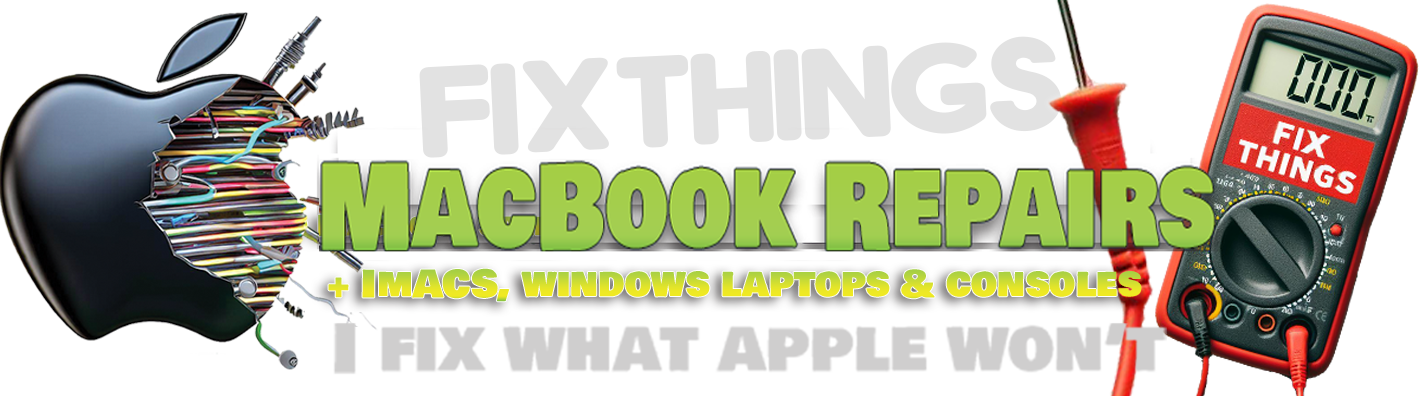MACBOOK PRAM AND SMC RESET
MACBOOK PRAM RESET AND SMC RESET
Mac Acting Weird? Give It a Little Brain Reset (a PRAM & SMC Guide)
Welcome, brave MacBook user. Has your laptop been possessed by the ghosts of pixels past? Is it starting up with weird settings, randomly changing screen brightness, or maybe it just feels… off? Before you throw it out the window (we don’t recommend that), try something magical: Reset the PRAM and SMC.
What the Heck is PRAM?
PRAM stands for Parameter RAM. It’s where your Mac stores tiny but mighty settings—like screen resolution, startup disk preferences, volume, and time zone. Sometimes, it gets confused (don’t we all?), and a reset can straighten things out.
What About SMC?
SMC = System Management Controller. It handles all the things your MacBook does physically:
• Battery charging
• Fan behavior (like turning into a jet engine)
• Sleep and wake cycles
• LED lights
• And more spooky stuff
If your Mac is overheating, charging weirdly, or just feeling like it’s auditioning for Exorcist: Apple Edition, the SMC might need a reset.
How to Reset PRAM (It’s Like Yoga for Your Mac’s Brain)
For Intel-based MacBooks (2010–2020-ish)
1. Shut down your Mac (click the Apple > Shut Down).
2. Press the power button, then immediately press and hold:
Option + Command (⌘) + P + R
(Image of keyboard with keys highlighted here)
3. Keep holding for about 20 seconds. Your Mac may restart during this. That’s okay—PRAM is doing its stretches.
4. Release the keys. Done!
Pro Tip: You might hear the startup chime twice—that’s how you know it worked.
You can’t reset PRAM on Apple Silicon (M1, M2, etc.). It’s not necessary. Apple made them smarter… or just more stubborn.
How to Reset the SMC (System Management Chill-out)
SMC reset depends on your MacBook’s hardware. Let’s break it down:
For MacBooks with T2 Security Chip (2018–2020)
1. Shut down your Mac.
2. Press and hold:
Right Shift + Left Option (⌥) + Left Control (⌃) for 7 seconds
3. Keep holding those, then press and hold the Power button as well.
4. Now hold all 4 keys for another 7 seconds, then release.
5. Wait a few seconds and press the power button again to turn it on.
(Image of T2 keyboard combo here)
For Older Intel MacBooks (No T2 Chip)
1. Shut down the Mac.
2. Press and hold:
Shift (left side) + Control + Option + Power button
3. Hold for 10 seconds, then release.
4. Press power again to turn it on.
(Image of older Mac keyboard combo here)
Apple Silicon MacBooks (M1/M2/M3)
No SMC reset needed! These chips manage themselves. If things go wrong, just:
1. Shut down.
2. Wait 30 seconds.
3. Power back on.
That’s it! Apple simplified it to “just chill and reboot.”
Did That Fix It?
If your Mac is back to behaving like a well-fed digital puppy, great! If not, it might need deeper diagnostics—hardware issues, logic board gremlins, etc. And that’s where i come in.
book a repair online—I’ll handle the nerdy stuff so you can get back to cat videos and spreadsheets.